Windows 10 is next version of Windows operating system from Windows NT family. Technical preview of windows 10 was launched in middle of October. Just after its releasing there are so many bugs and issues found in this operating system.
One issue is related to its start button. Many users complained that start menu button not works in new version of Windows 10. After installing or upgrading the Windows 10 Technical preview, Windows start button failed to launch.
According to latest discussions on Microsoft technical forum it is now known issue and solution of this issue is found. There is a registry key fix for this issue. You add one new Dword value in your registry and restart your computer, and this issue will be solved.
In few cases this got fix by simply restarting the current running explorer process from task manager. Latest windows update has automatically fixed this issue. But if your problem still persist than you can apply below method.
Follow following steps :
1. Go to run (Windows + r)
2. type regedit and press enter.
3. click ok when notification window prompt.
4. Go to HKEY_CURRENT_USER>Software>Microsoft>Windows>CurrentVersion>Explorer>Advance
5. Create a Dword with name �EnableXamlStartMenu�.
6. Give it value 0
7. Log off and login again.
Your start menu should work now.
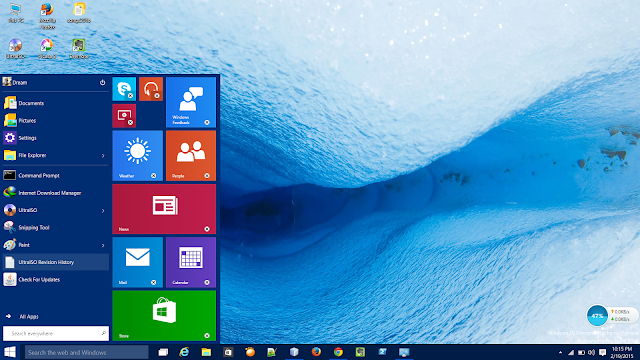
2. Update your windows with latest Microsoft releases.
2. click on search.
3. type power shell.
4. right click on power shell from search results.
5. click on run as administrator.
6. Execute below code :
If you are still facing issue than post a question in Microsoft technical forums. Explain your issue and also mention that you followed above steps.
Please leave comments in case you want to ask anything or say thanks :)
One issue is related to its start button. Many users complained that start menu button not works in new version of Windows 10. After installing or upgrading the Windows 10 Technical preview, Windows start button failed to launch.
According to latest discussions on Microsoft technical forum it is now known issue and solution of this issue is found. There is a registry key fix for this issue. You add one new Dword value in your registry and restart your computer, and this issue will be solved.
In few cases this got fix by simply restarting the current running explorer process from task manager. Latest windows update has automatically fixed this issue. But if your problem still persist than you can apply below method.
Follow following steps :
1. Go to run (Windows + r)
2. type regedit and press enter.
3. click ok when notification window prompt.
4. Go to HKEY_CURRENT_USER>Software>Microsoft>Windows>CurrentVersion>Explorer>Advance
5. Create a Dword with name �EnableXamlStartMenu�.
6. Give it value 0
7. Log off and login again.
Your start menu should work now.
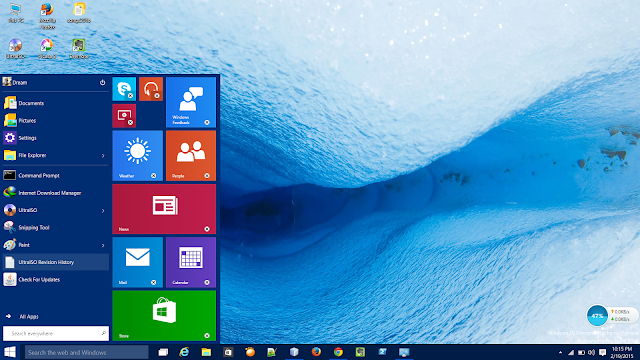
If this not work you can also try below tricks :
1. Try to create new user account with administer privilege. Logout and login with new user ID. Now apply above trick in your new user login.2. Update your windows with latest Microsoft releases.
If nothing work try this :
1. Right click on your start menu button.2. click on search.
3. type power shell.
4. right click on power shell from search results.
5. click on run as administrator.
6. Execute below code :
Get-AppXPackage -AllUsers | Foreach {Add-AppxPackage -DisableDevelopmentMode -Register "$($_.InstallLocation)\AppXManifest.xml"}If you are still facing issue than post a question in Microsoft technical forums. Explain your issue and also mention that you followed above steps.
Please leave comments in case you want to ask anything or say thanks :)









0 comments:
Post a Comment